Movie Clip Symbols in Flash CS3
-step 14
A movie clip symbol in Flash CS3 is like a mini- movie. The advantage is that it will play according to it's own timeline and does not depend on the main scene's timeline. It is great for repetitive animations that form a part of the entire flash movie.
Continuing with the tutorial let us make the wheel into a movie clip symbol as it has a repetitive rotation movement.
Wheel Animation
To make the wheel into a movie clip:
- Select the “wheel” symbol on the stage (which is an instance of the "wheel" graphic symbol)
- Convert it to another symbol named wheel animation.
- Select the symbol type “Movie clip” (not “graphic”).
Keyframes in Flash CS3
-step 15
Keyframes in Flash CS3 is an important concept to understand.
The Timeline, Frames and Keyframes
The timeline consists fo many layers and many frames within each layer. In the picture of the timeline below the 10th frame of the layer "Train" is selected.

The first frames of all the layers are keyframes and are indicated by a gray background and black dot. The remaining frames are all blank.
Continuing with the tutorial let us begin to animate the wheel in the "wheel animation" movie clip by creating new keyframes within the movie clip's timeline.
Getting into the "Wheel Animation" Symbol
Let’s begin by getting into the symbol “wheel animation”. To do this:
- Double click the wheel on the stage.
- You will see the main stage elements fade out slightly and only the wheel remains clear.
- Also, you will see the movie clip symbol name “wheel animation” appear next to “Scene 1”.
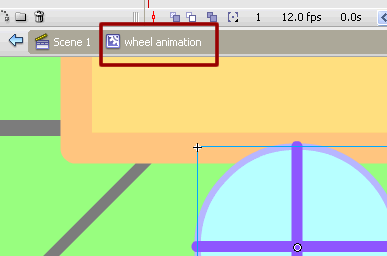
- You can always click on “Scene 1” to go back to the main stage area.
Animating the Wheel - Part 1
Now let’s make the wheel go round.
- Click on the 5th frame in the timeline of the movie clip "wheel animation".
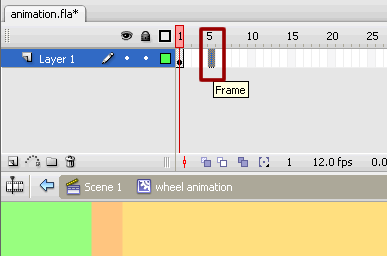
- Insert a key frame (right click + “Insert Key Frame”)
- Now rotate it 90 degrees counter clock wise
Modify > Transform > Rotate 90 degrees CSW
- Though it might look like the wheel is the same, Flash knows that the wheel has rotated and you will be able to see the results in the animation later.
- Insert another key frame at the 10th,15th and 20th frames rotating each time.
- Take a look at the wheel animation.
Control > Test Movie
- You will notice that the wheel is turning but the movement is rather jerky.
[Via vineyardesigns]
No comments:
Post a Comment