Flash CS3 Tutorial Step 2
Adding Text in Flash CS3
Let's start by adding text in the Flash CS3 document.
The text tool is on of the tools provided in Flash CS3. To add text:
Click the text tool.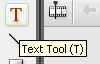 Click on the stage where you want to insert the text and type “Train” or whatever the text of your animation is.
Click on the stage where you want to insert the text and type “Train” or whatever the text of your animation is. You will notice that while the text is selected, the text properties are shown in the “Properties” window.
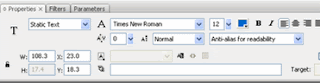
-
You can change the text color, size, font etc. from here.
-
For the purpose of this tutorial we are using “static text”.
-
You can also change the font to “Verdana” and the color to “Black”.
Flash CS3 Tutorial Step 3
Graphic Symbols in Flash CS3
Symbols in Flash CS3 are an important concept to understand. There are 3 types of symbols - Movie clip, Button and Graphic. It is best to create symbols for everything that you put on the stage so that it is easy to manage and manipulate. All symbols will appear in the Library.
Now let’s make the text we typed into a symbol. To do this:
- Modify > Convert to Symbol
- Give it a name – e.g "Train Title" and select the option “Graphic”
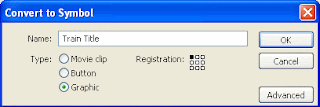
Go to Step 4
[Via vineyardesigns]
Wednesday, June 2, 2010
//
Labels:
Full Flash CS3 Tutorial
//
0
comments
//
0 comments to "Learn Full Free Flash CS3 Tutorial Step 2 and 3"
Recent Posts
Search Medhley
Followers
Blog Archive
-
▼
2010
(85)
-
▼
June
(25)
- 45 Wonderful Website to Download Best Quality Free...
- Inspiring Ipad Wallpapers
- Find The Number Of Figures In This Illusions
- Famous Companys Attractive Logos
- More Than 100 Excellent Logos
- Free Smoke Effect Photoshop Brushes Sets Download
- How to Create a Stylish Sports Car Dashboard in I...
- New 3D Mobile Phone
- Create an Attractive Vector Butterfly in Illustrator
- Gallery plugin for jQuery
- Photoshop Tool Bar and it’s resident icons
- Browser of choice: web development 2010 survey res...
- Google Desktop Developer
- 6 Useful Photoshop CS5 tools with video explanation.
- Fabric Textures for Your Next Designs
- Learn Free Flash CS3 Tutorial Step 18 and 19
- Learn Free Flash CS3 Tutorial Step 16 and 17
- Learn Free Flash CS3 Tutorial Step 14 and 15
- Learn Free Flash CS3 Tutorial Step 12 and 13
- Learn Free Flash CS3 Tutorial Step 10 and 11
- Learn Free Flash CS3 Tutorial Step 8 and 9
- Learn Free Flash CS3 Tutorial Step 6 and 7
- Learn Free Flash CS3 Tutorial Step 4 and 5
- Learn Full Free Flash CS3 Tutorial Step 2 and 3
- Flash CS3 Tutorial
-
▼
June
(25)







Post a Comment