Layers in Flash CS3-Step 4
"Layers" in Flash CS3 is another important concept to understand. Using seperate layers for seperate symbols placed on the stage will allow you to manipulate each one differently.
You can also decide which ones come in front visually by placing them on a higher layer. You can lock layers and hide layers by clicking on the little dots below the eye and lock icons next to the concerned layer.
So, let’s give the layer that the text is sitting in, a name. To do this:
Click “layer 1” and edit it to “Train Title”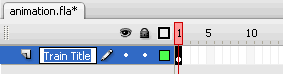
Draw Shapes (Rectangle) in Flash CS3
-Step 5
You can draw shapes in Flash CS3 by using the various drawing tools provided.
Shape Tools
Now we will use the shape tools to draw the grass and tree.
The GrassMake a new layer for the grass. To do this:
- Click the “Insert layer” icon at the bottom of the timeline.
- A new layer “layer 2” will appear.
- Rename it “Grass”.
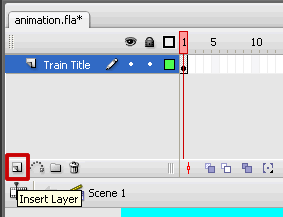
Rectangle Shape Tool
Now let’s use the rectangle tool to make the green grass area. The fill color will be green and we do not want an outline for this rectangle. The stroke color indicates the outline color. Since we don’t want a stoke this should be “none”.
Set the stroke color to none in the tools palette (accessed by clicking the tiny triangle) in the stroke color icon.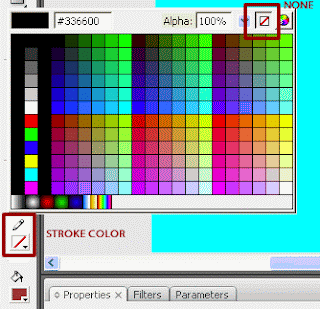 Choose the rectangle tool.
Choose the rectangle tool.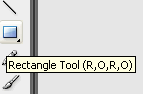
- Click on the stage where the top left corner of the rectangle (for grass) should be and drag (without releasing the mouse) to the bottom right corner of the rectangle.
- Once the rectangle is drawn you can change the fill color to green in the properties window.
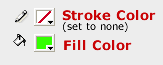
- Finally convert the grass to a graphic symbol named “grass”.
- If you look at the “library” palette now you will notice that there are 2 symbols – ‘grass’ and ‘train title’.
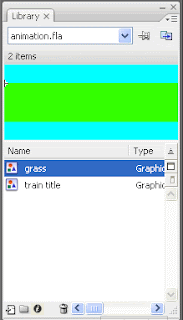 If you cannot see your library palette, go to Window > Library and you will be able to see it. As you create new symbols you will be able to access them from the Library too.
If you cannot see your library palette, go to Window > Library and you will be able to see it. As you create new symbols you will be able to access them from the Library too.[Via vineyardesigns]
0 comments to "Learn Free Flash CS3 Tutorial Step 4 and 5"
Recent Posts
Search Medhley
Followers
Blog Archive
-
▼
2010
(85)
-
▼
June
(25)
- 45 Wonderful Website to Download Best Quality Free...
- Inspiring Ipad Wallpapers
- Find The Number Of Figures In This Illusions
- Famous Companys Attractive Logos
- More Than 100 Excellent Logos
- Free Smoke Effect Photoshop Brushes Sets Download
- How to Create a Stylish Sports Car Dashboard in I...
- New 3D Mobile Phone
- Create an Attractive Vector Butterfly in Illustrator
- Gallery plugin for jQuery
- Photoshop Tool Bar and it’s resident icons
- Browser of choice: web development 2010 survey res...
- Google Desktop Developer
- 6 Useful Photoshop CS5 tools with video explanation.
- Fabric Textures for Your Next Designs
- Learn Free Flash CS3 Tutorial Step 18 and 19
- Learn Free Flash CS3 Tutorial Step 16 and 17
- Learn Free Flash CS3 Tutorial Step 14 and 15
- Learn Free Flash CS3 Tutorial Step 12 and 13
- Learn Free Flash CS3 Tutorial Step 10 and 11
- Learn Free Flash CS3 Tutorial Step 8 and 9
- Learn Free Flash CS3 Tutorial Step 6 and 7
- Learn Free Flash CS3 Tutorial Step 4 and 5
- Learn Full Free Flash CS3 Tutorial Step 2 and 3
- Flash CS3 Tutorial
-
▼
June
(25)







Post a Comment