Change Colors of Symbols in Flash CS3
-step 12
We can change the color of a symbol by using the "Advanced" Color option in the Properties window.
Continuing with the tutorial let us make the train now.
The Train
- Make a new layer.
- This should be the top-most layer so that it appears right in front.
- We can reuse the rectangle, oval and line symbols to create the train by resizing them and changing their color.
- Drag the rectangle symbol from the Library onto the stage. This will create a new instance of the symbol.
- Resize it using the “Free Transform” tool.
Change the Color of the Reused Symbol
To change the color of this instance of the "rectangle" symbol:
- Select it
- In the Properties palette, select “Advanced” from the “Color” options dropdown.
- Click the “Settings” button next to it.
- Play around with RGB values till you are happy with the color.
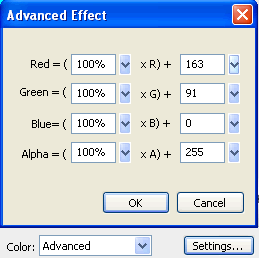 Reuse the “rectangle” symbol to make the chimney and other parts of the train as well.
Reuse the “rectangle” symbol to make the chimney and other parts of the train as well.Transform Options in Flash CS3
-step 13
There are various transform options provided in Flash CS3. These include resizing, distorting, skewing, rotating and flipping an object. You can also rotate 90 degrees clockwise or counter clockwise.
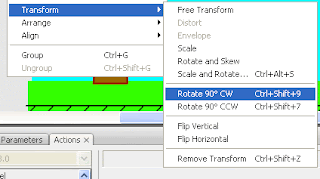
Continuing with the tutorial let us make the wheels of the train now.
The Wheel
- Use the symbol named “oval” to make a wheel.
- Resize it to circle by specifying the same width and height in the properties window.
- Change the color.
- Use the “line” symbol to make the spokes of the wheel.
- Resize and change the color.
- Use the zoom tool to zoom in and see small object better.
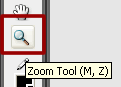
- Make another copy of the line and rotate it by using the Rotate 90 Degrees ClockWise option.
Modify > Transform > Rotate 90 degrees CW
- Select the wheel and spokes and convert it to a graphic symbol named “wheel”.
[Via vineyardesigns]
Wednesday, June 2, 2010
//
Labels:
Flash CS3 Tutorial
//
0
comments
//
0 comments to "Learn Free Flash CS3 Tutorial Step 12 and 13"
Recent Posts
Search Medhley
Followers
Blog Archive
-
▼
2010
(85)
-
▼
June
(25)
- 45 Wonderful Website to Download Best Quality Free...
- Inspiring Ipad Wallpapers
- Find The Number Of Figures In This Illusions
- Famous Companys Attractive Logos
- More Than 100 Excellent Logos
- Free Smoke Effect Photoshop Brushes Sets Download
- How to Create a Stylish Sports Car Dashboard in I...
- New 3D Mobile Phone
- Create an Attractive Vector Butterfly in Illustrator
- Gallery plugin for jQuery
- Photoshop Tool Bar and it’s resident icons
- Browser of choice: web development 2010 survey res...
- Google Desktop Developer
- 6 Useful Photoshop CS5 tools with video explanation.
- Fabric Textures for Your Next Designs
- Learn Free Flash CS3 Tutorial Step 18 and 19
- Learn Free Flash CS3 Tutorial Step 16 and 17
- Learn Free Flash CS3 Tutorial Step 14 and 15
- Learn Free Flash CS3 Tutorial Step 12 and 13
- Learn Free Flash CS3 Tutorial Step 10 and 11
- Learn Free Flash CS3 Tutorial Step 8 and 9
- Learn Free Flash CS3 Tutorial Step 6 and 7
- Learn Free Flash CS3 Tutorial Step 4 and 5
- Learn Full Free Flash CS3 Tutorial Step 2 and 3
- Flash CS3 Tutorial
-
▼
June
(25)







Post a Comment